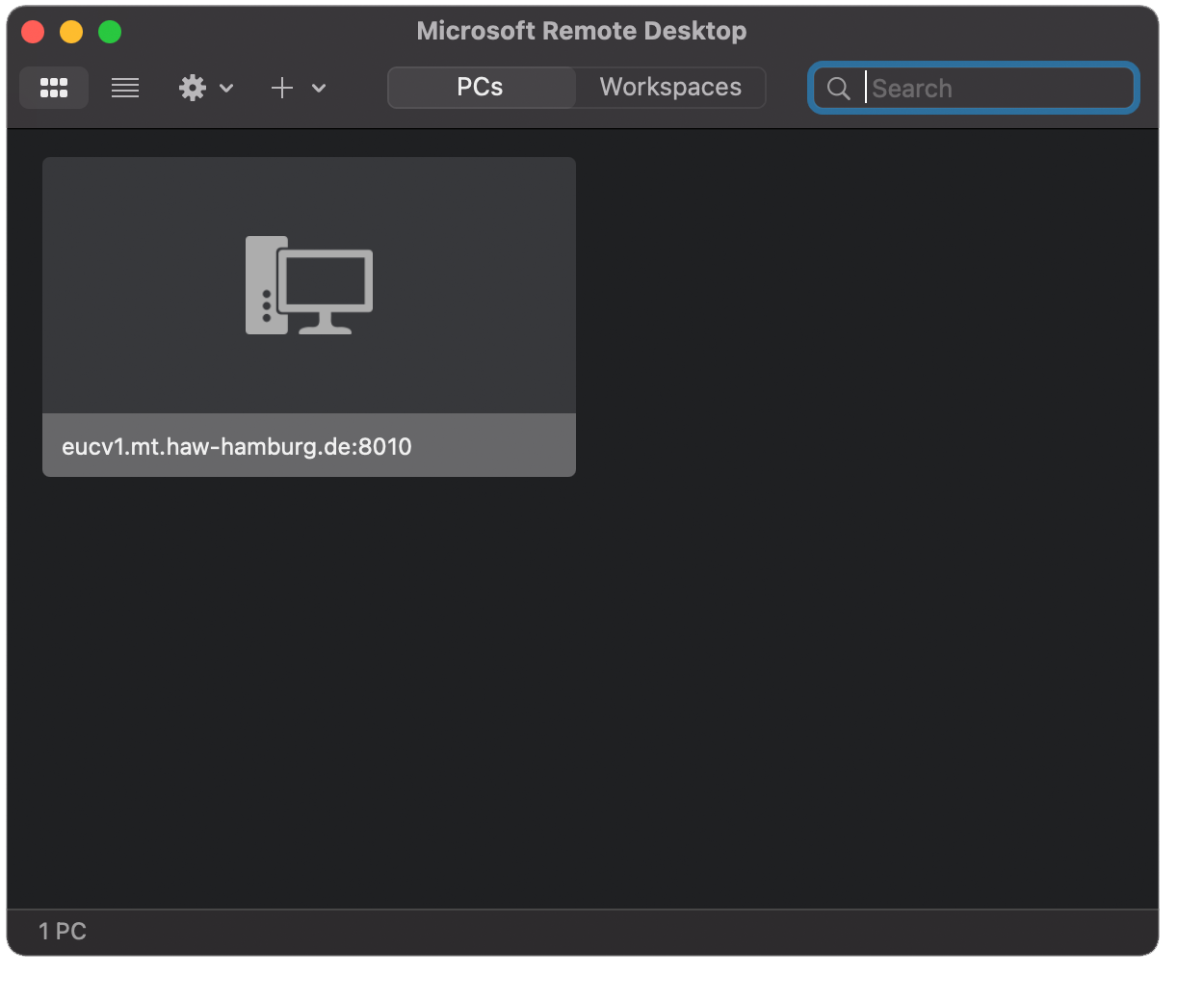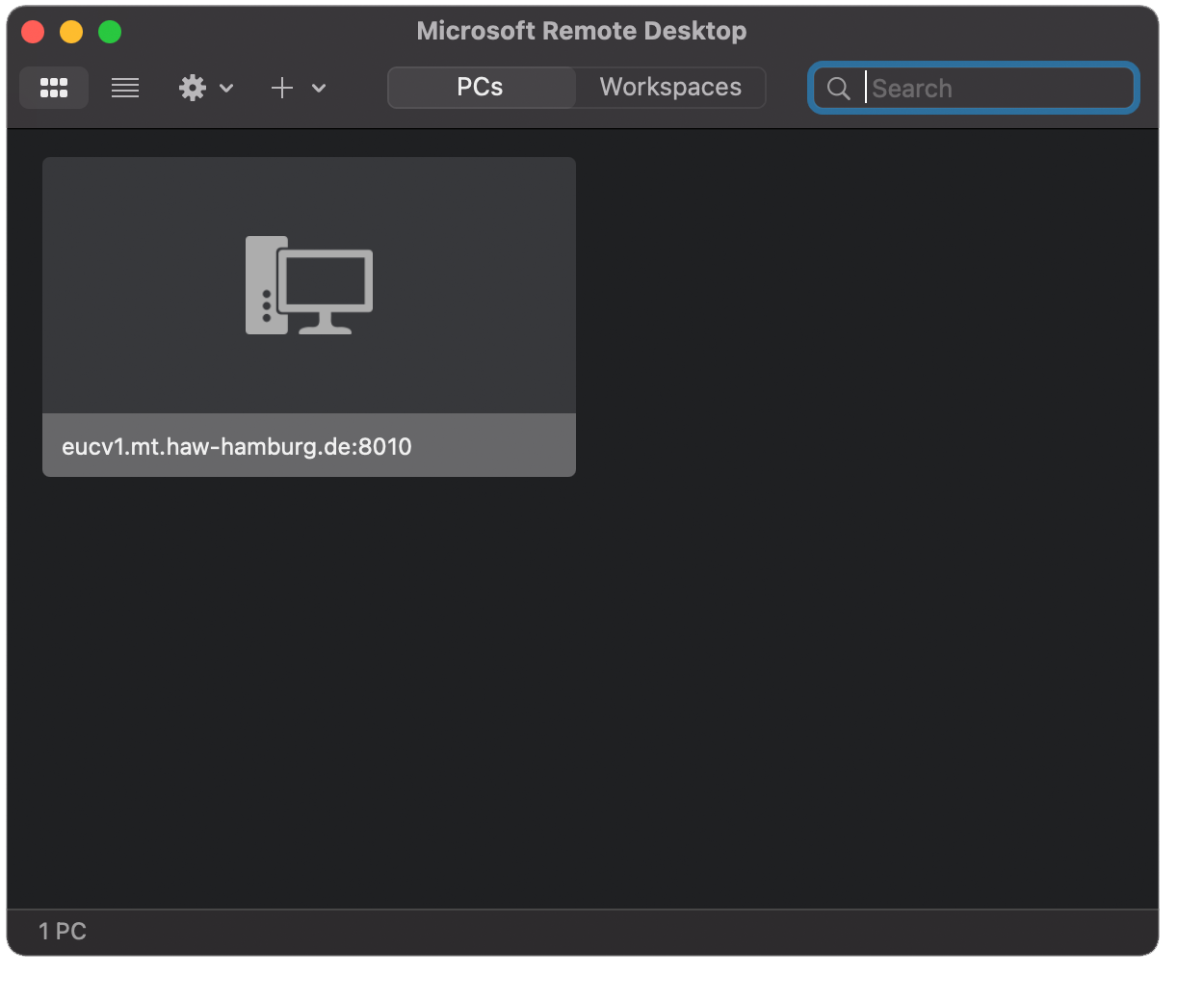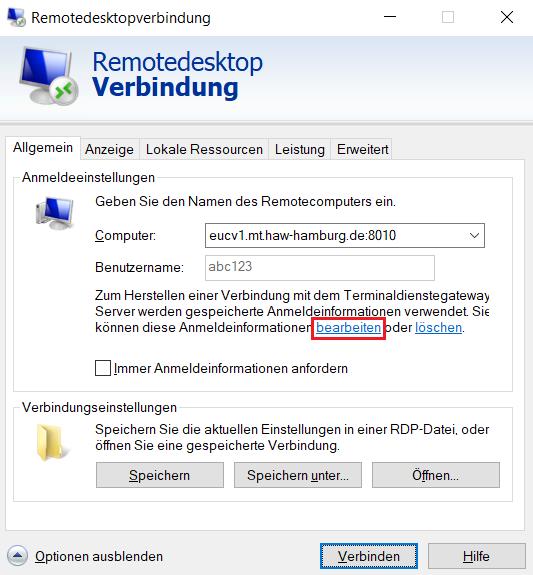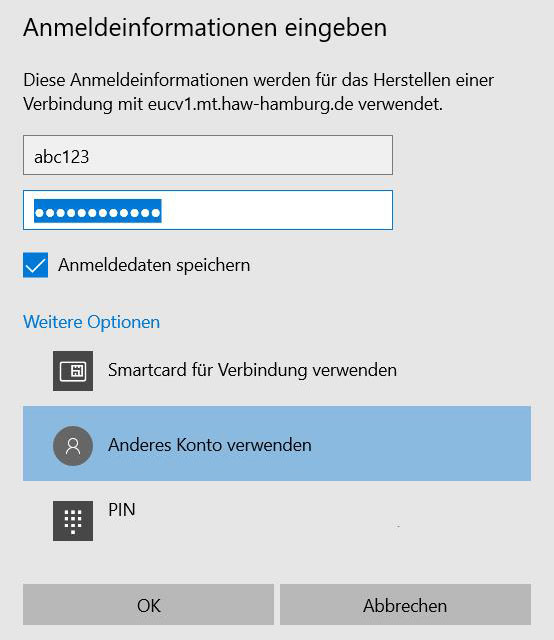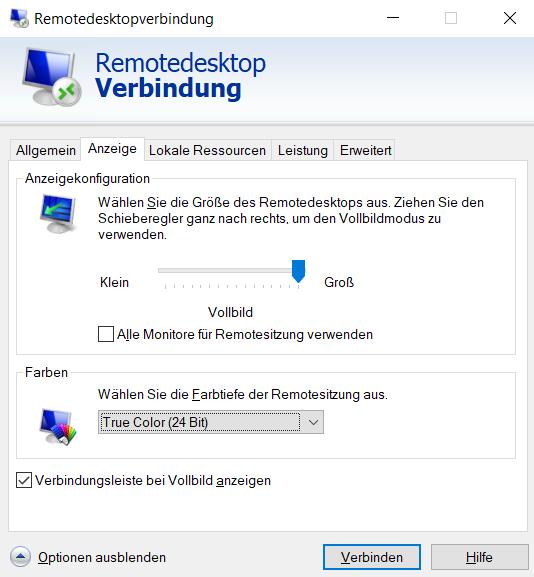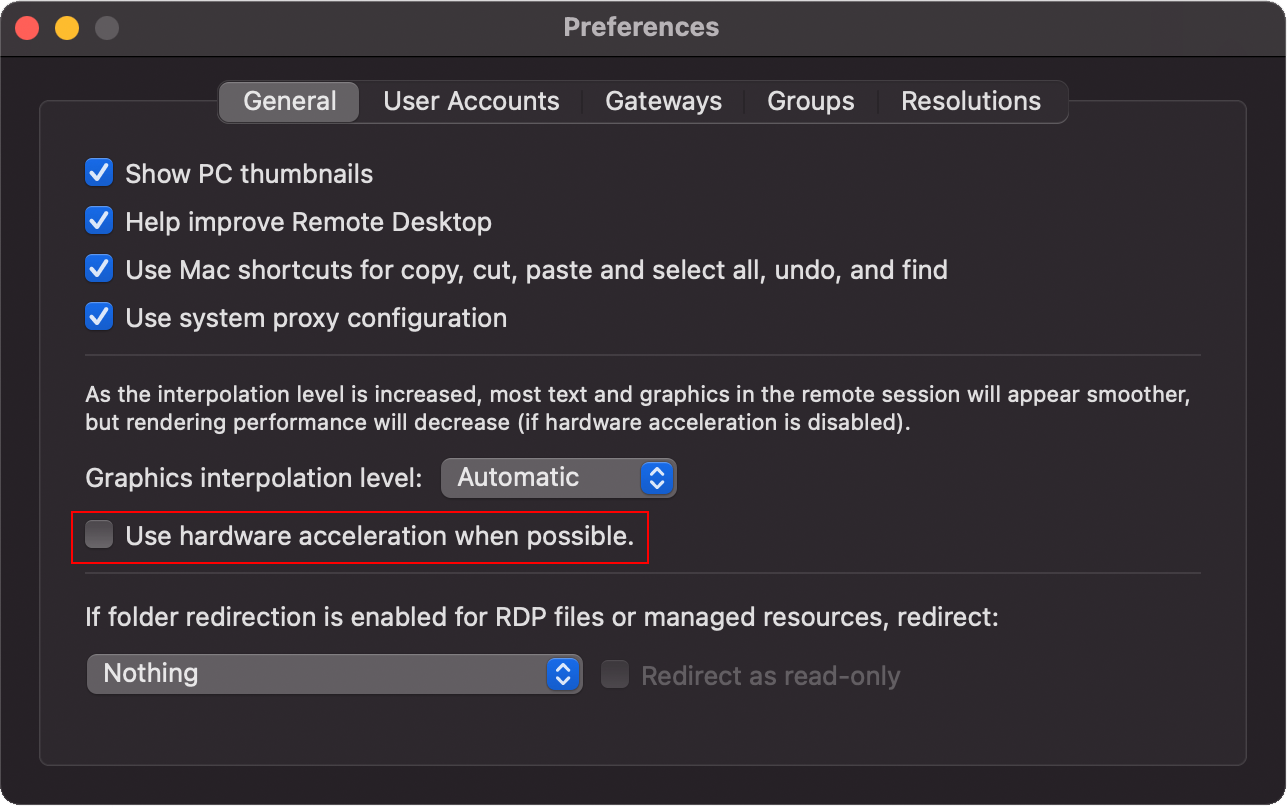VirtualBox Environment Creator Documentation
VirtualBox Environment Creator Documentation
Die Verbindung zu den einzelnen virtuellen Maschinen erfolgt mittels RDP (Remote Desktop Protocol).
Unter Windows 10 steht die Anwendung unter „Startmenü, Windows-Zubehör, Remotedesktopverbindung“ zur Verfügung.
Die Daten für den RDP Client für die gewünschte VM entnimmt man den einzelnen Karten wie im Bild zu sehen. In dem RDP Client muss die VM mit Rechnernamen und Port angegeben werden.
Für die Anmeldung muss Ihr Benutzername und das Zufalls-Passwort der VM eingegeben werden.
Diese Informationen finden sie hier
Die Daten für den RDP Client für die gewünschte VM entnimmt man den einzelnen Karten wie im Bild zu sehen. In dem RDP Client muss die VM mit Rechnernamen und Port angegeben werden.
Für die Anmeldung muss Ihr Benutzername und das Zufalls-Passwort der VM eingegeben werden.
Diese Informationen finden sie hier
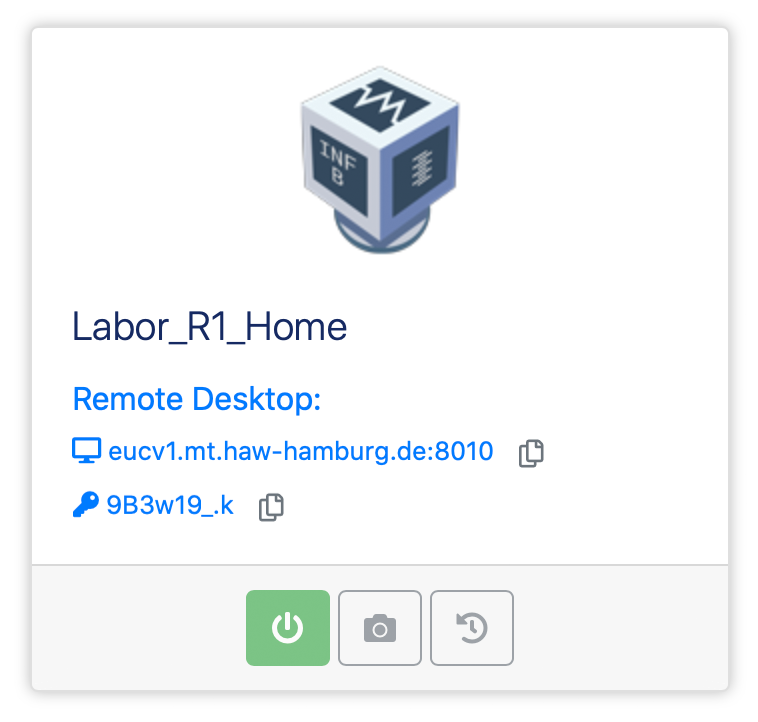
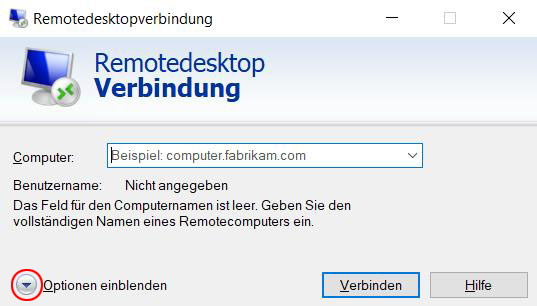
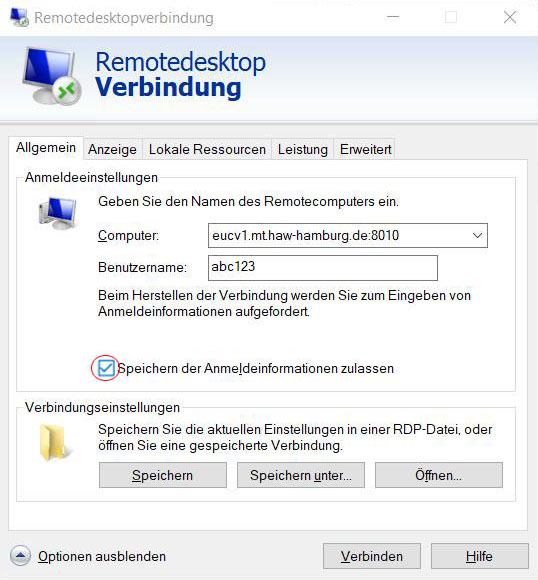
Die Verbindung zu den einzelnen virtuellen Maschinen erfolgt mittels RDP (Remote Desktop Protocol).
Unter macOS muss der Remote Desktop Client aus dem
AppStore geladen werden.
Die Daten für den RDP Client für die gewünschte VM entnimmt man den einzelnen Karten wie im Bild zu sehen. In dem RDP Client muss die VM mit Rechnernamen und Port angegeben werden.
Für die Anmeldung muss Ihr Benutzername und das Zufalls-Passwort der VM eingegeben werden.
Diese Informationen finden sie hier
Die Daten für den RDP Client für die gewünschte VM entnimmt man den einzelnen Karten wie im Bild zu sehen. In dem RDP Client muss die VM mit Rechnernamen und Port angegeben werden.
Für die Anmeldung muss Ihr Benutzername und das Zufalls-Passwort der VM eingegeben werden.
Diese Informationen finden sie hier
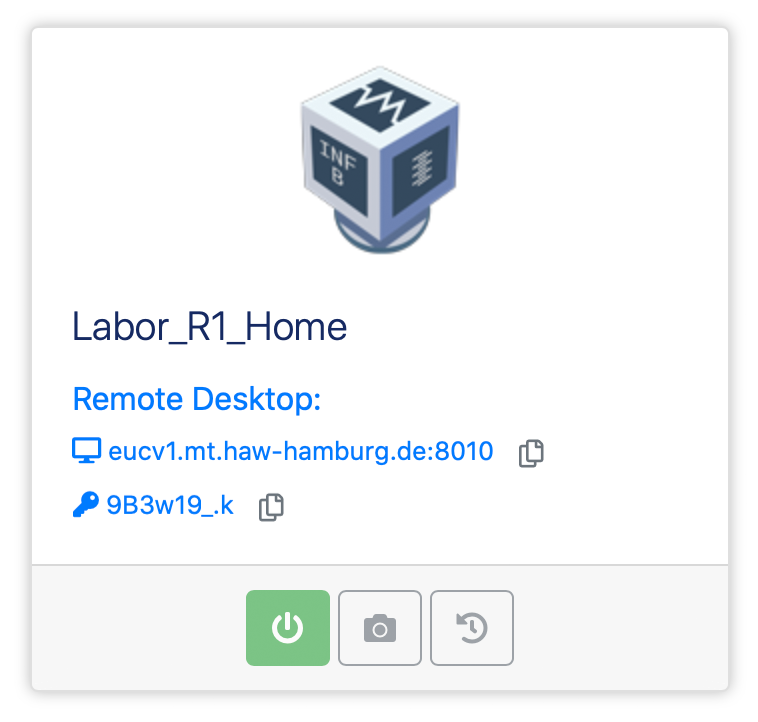
1. anlegen eines PCs
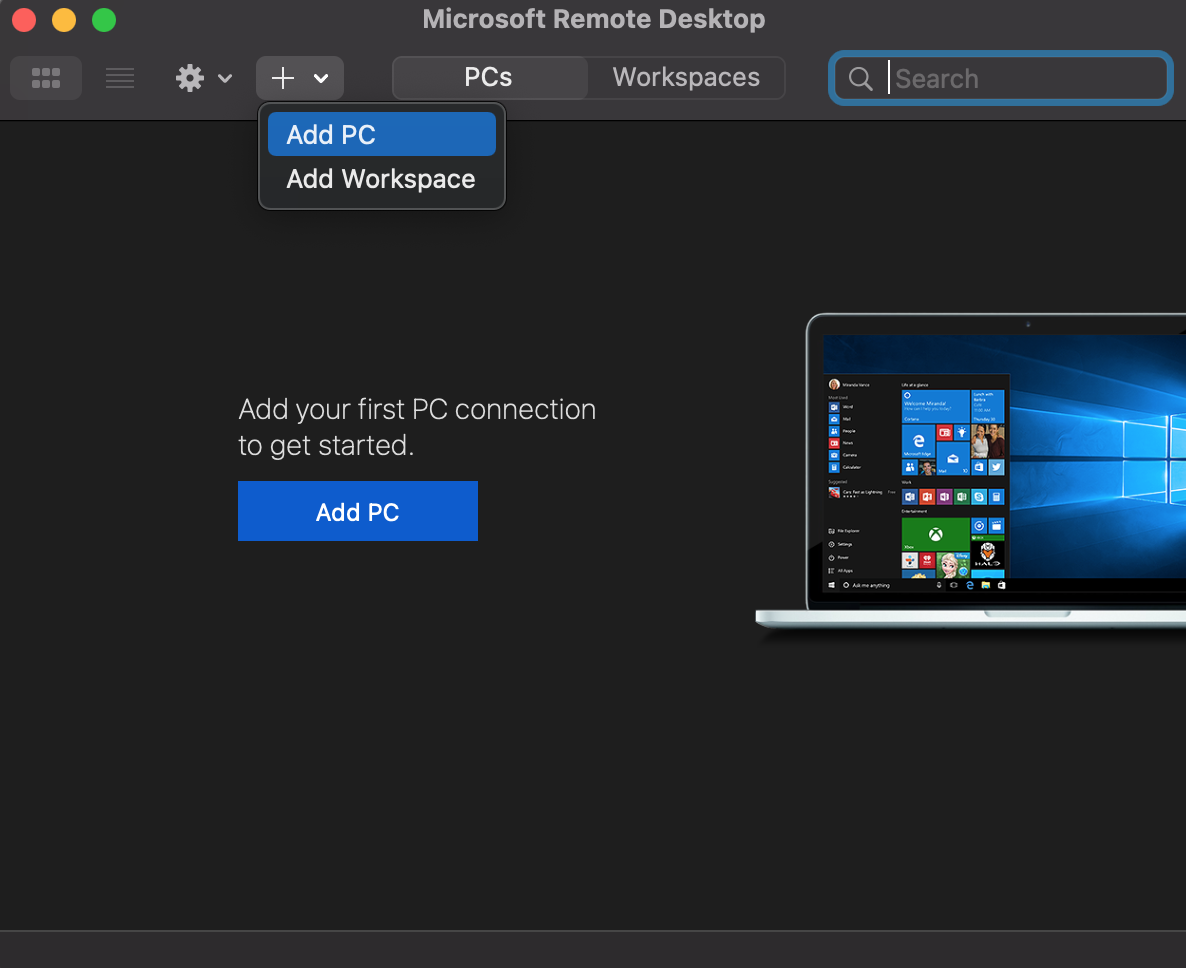
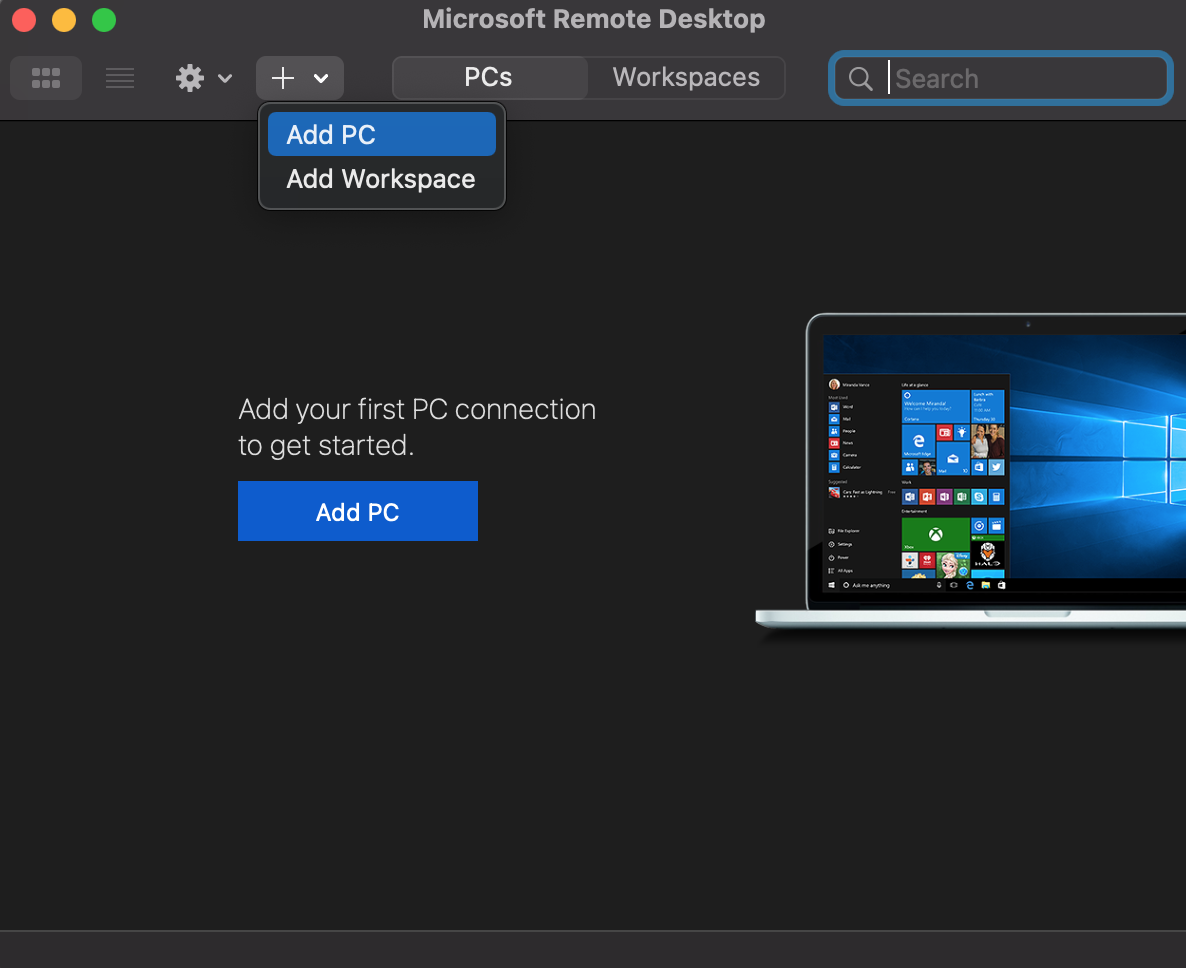
2. hinzufügen eines Benutzeraccounts
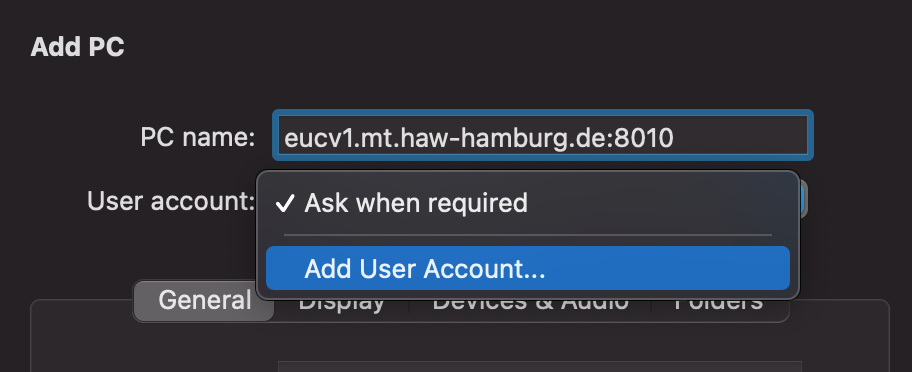
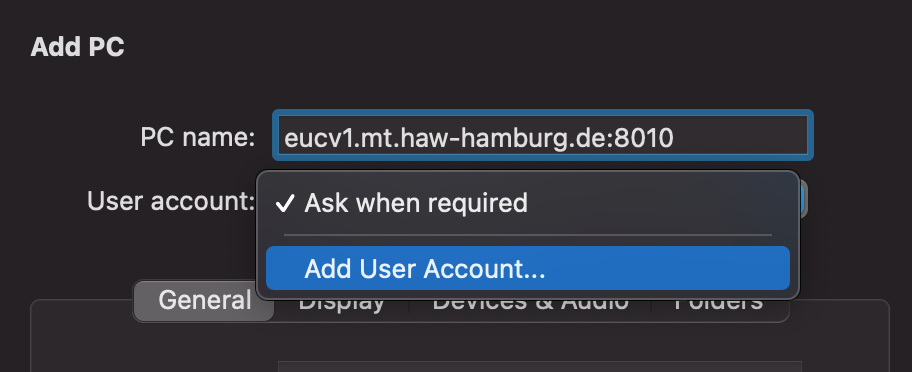
3. eingabe der Daten aus der VM (s.o.)
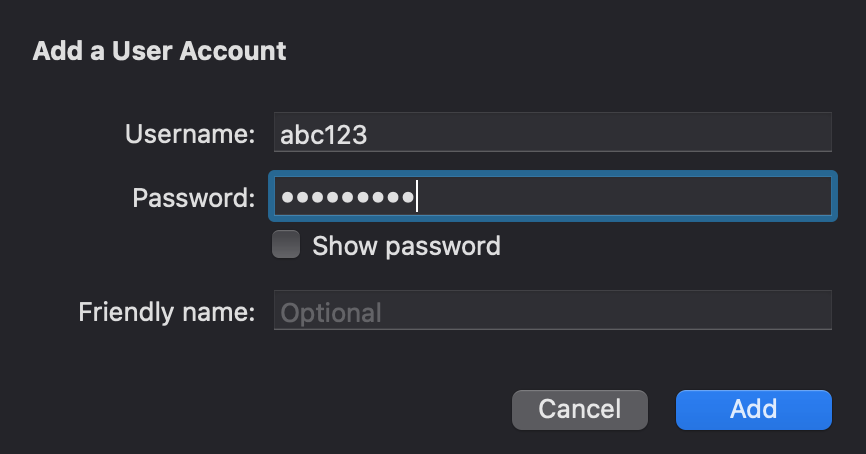
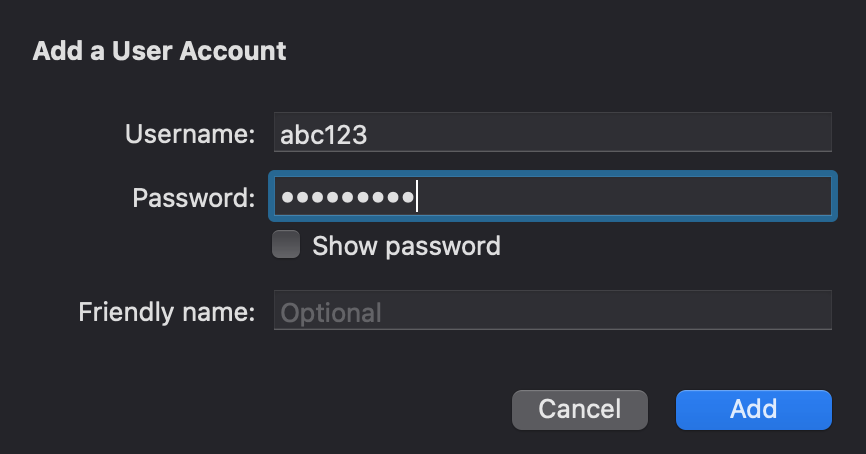
4. mit PC verbinden